In the intricate multi-stage process of scanlation, efficient translation is just as crucial as visual fidelity. Once manga pages have undergone denoising, border cleaning, and the original text has been removed, the next step might seem counter-intuitive: **re-extracting the original Japanese text**. This is where **Optical Character Recognition (OCR)** becomes an invaluable tool, streamlining the translation workflow and ensuring accuracy.
What is Optical Character Recognition (OCR)?
Optical Character Recognition (OCR) is a technology that enables the conversion of different types of documents, such as scanned paper documents, PDF files, or images captured by a digital camera, into editable and searchable data. Essentially, it's the process of "reading" text from an image. For scanlation, OCR aims to automatically identify and extract the original Japanese characters from manga panels and speech bubbles, transforming them from static pixels into machine-readable text.
While an initial "cleaning" step might remove the original text for typesetting, having an accurate text source for translation is paramount. OCR serves as the bridge between the visual image and the linguistic content, providing translators with the original Japanese dialogue in an easily usable format.
The Tool: PanelCleaner and manga-ocr
To perform OCR on manga pages, we rely on a specialized combination of tools:
- PanelCleaner: As discussed in a previous article, PanelCleaner is a versatile tool for processing manga images. Beyond its cleaning capabilities, it integrates powerful OCR functionality.
- manga-ocr: PanelCleaner leverages manga-ocr, a highly effective OCR engine specifically trained on manga text. Traditional OCR engines often struggle with the diverse fonts, stylistic variations, and often vertically-oriented text commonly found in manga. manga-ocr, being specialized, provides significantly higher accuracy for this particular domain, identifying characters and their layout far more effectively.
This integration allows scanlators to process batches of pages, extracting all visible Japanese text in an automated fashion, significantly reducing the manual effort of transcribing dialogue.
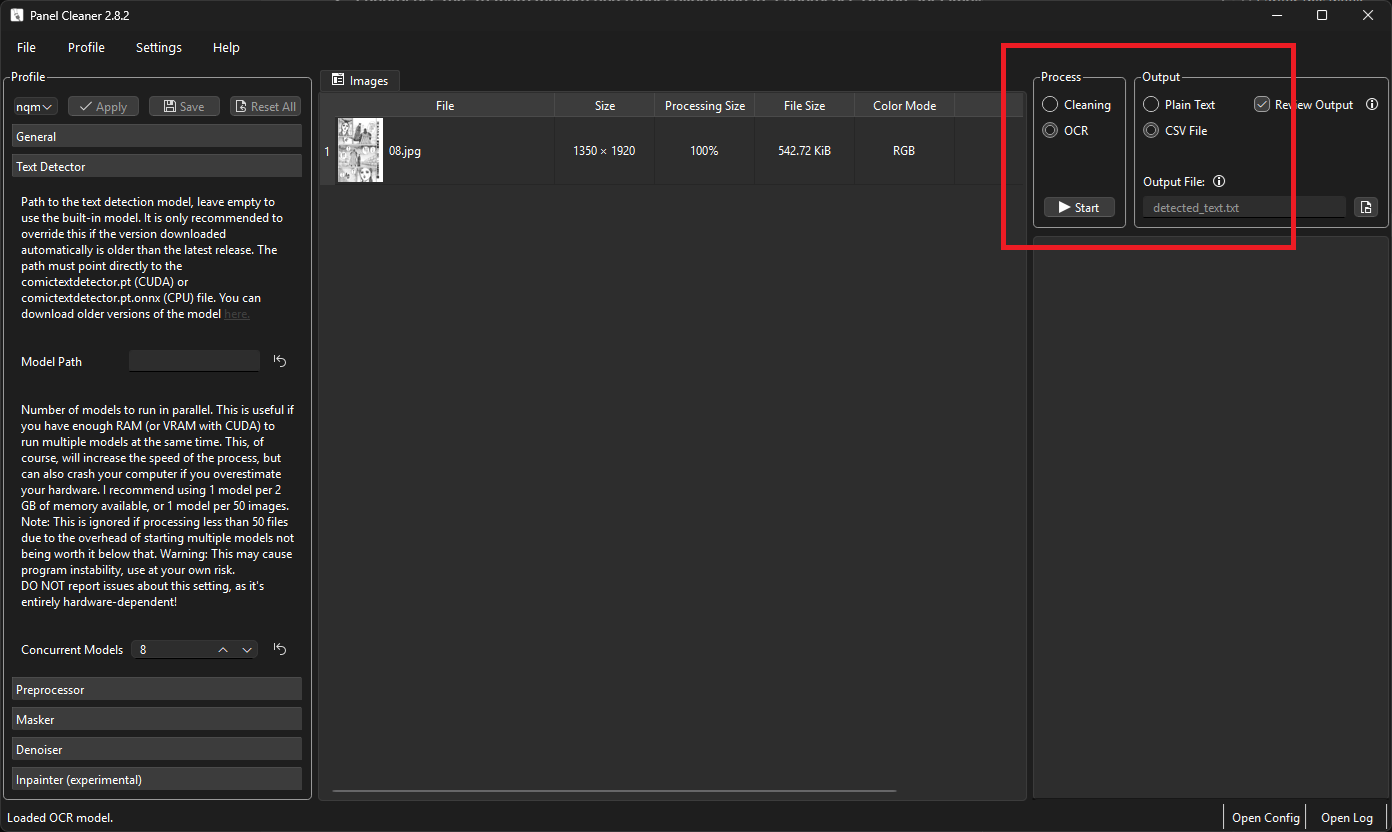
Programmatic OCR Execution
Automating the OCR process through a script is key to efficiency. Here’s how you can programmatically run PanelCleaner's OCR function:
import os
import subprocess
def run_pcleaner_ocr(output_folder, csv_file, config_file):
"""
Executes PanelCleaner's OCR function on images in a specified folder
and outputs the results to a CSV file.
Args:
output_folder (str): Path to the folder containing cleaned manga pages.
csv_file (str): Path where the output CSV file will be saved.
config_file (str): Path to the PanelCleaner configuration file.
"""
# Remove existing CSV file to ensure fresh output
if os.path.isfile(csv_file):
os.remove(csv_file)
print(f"Removed existing CSV file: {csv_file}")
# Construct the command for PanelCleaner OCR
# The --csv flag ensures output is in CSV format
# --output-path specifies the CSV file location
command = f"pcleaner ocr \"{output_folder}\" -p \"{config_file}\" --csv --output-path=\"{csv_file}\""
print(f"Executing command: {command}")
try:
# Use subprocess.run for better error handling and waiting for completion
# capture_output=True, text=True for seeing stdout/stderr if needed
# check=True will raise CalledProcessError on non-zero exit codes
subprocess.run(command, shell=True, check=True)
print("pcleaner OCR command completed successfully.")
except subprocess.CalledProcessError as e:
print(f"Error executing pcleaner OCR command: {e}")
print(f"Stderr: {e.stderr}")
except FileNotFoundError:
print("Error: 'pcleaner' command not found. Is PanelCleaner installed and in your PATH?")
In this Python snippet:
- The script first checks for and deletes any existing output CSV to ensure a clean run.
- It then constructs a command-line string for `pcleaner ocr`, pointing it to the folder containing your cleaned images (`output_folder`), specifying a configuration file (`config_file`), and crucially, using the `--csv` flag to output results as a CSV, with `--output-path` defining the exact CSV file.
- `subprocess.run` (a more modern and robust alternative to `subprocess.Popen` for simple command execution) is used to execute the command, with error handling to catch issues like `pcleaner` not being found or command execution failures.
The Output: A Structured CSV for Translation
After the `pcleaner ocr` command successfully runs, you will have a **CSV file** at the specified `output_path`. This file contains structured data representing all the extracted text from your manga pages. Typically, its columns include:
| Column Name | Description |
|---|---|
filename |
The name of the image file from which the text was extracted. |
startx |
The X-coordinate of the top-left corner of the detected text bounding box. |
starty |
The Y-coordinate of the top-left corner of the detected text bounding box. |
endx |
The X-coordinate of the bottom-right corner of the detected text bounding box. |
endy |
The Y-coordinate of the bottom-right corner of the detected text bounding box. |
text |
The actual Japanese text string extracted by the OCR engine. |
This structured CSV is incredibly valuable. Translators can work directly with this file, adding their English translations next to the original Japanese text. The coordinate data (`startx`, `starty`, etc.) is also vital for later steps, as it allows typesetters to precisely identify where the original text was located, guiding the placement of the new translated dialogue.
Conclusion
OCR, powered by specialized tools like PanelCleaner and manga-ocr, is a transformative step in modern scanlation. By converting visual Japanese text into structured, editable data, it significantly accelerates the translation process, improves accuracy, and provides a clear roadmap for subsequent typesetting. It embodies the blend of visual artistry and technical automation that defines high-quality fan translations, making manga more accessible to a global audience.